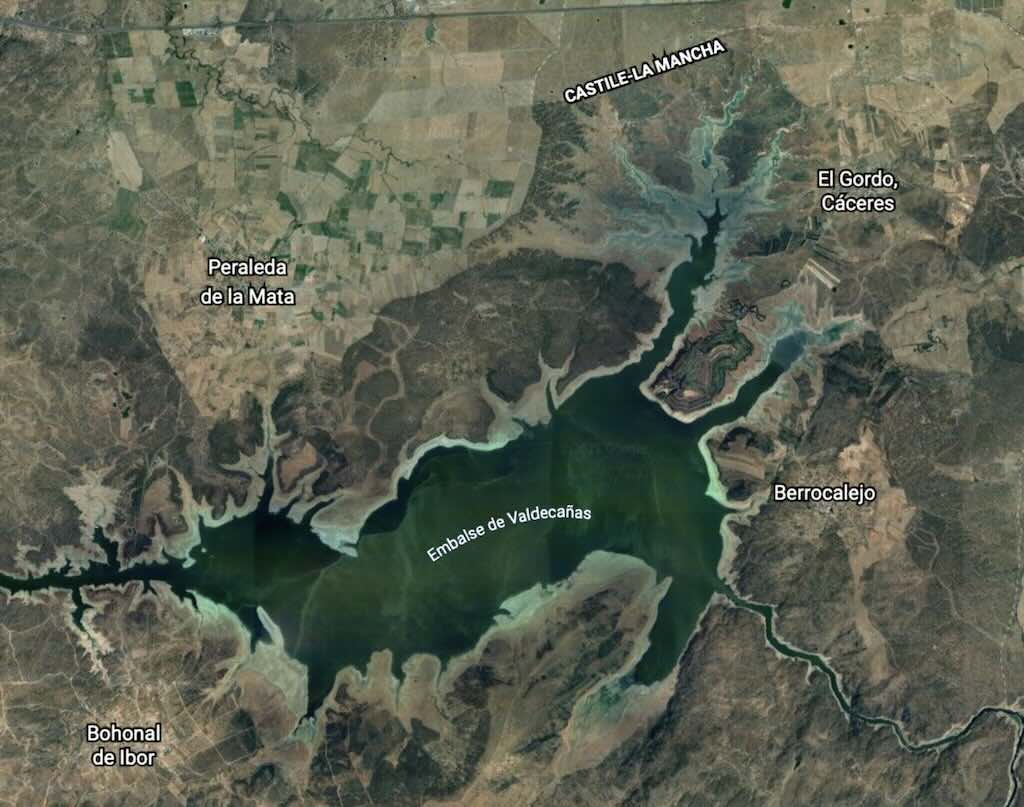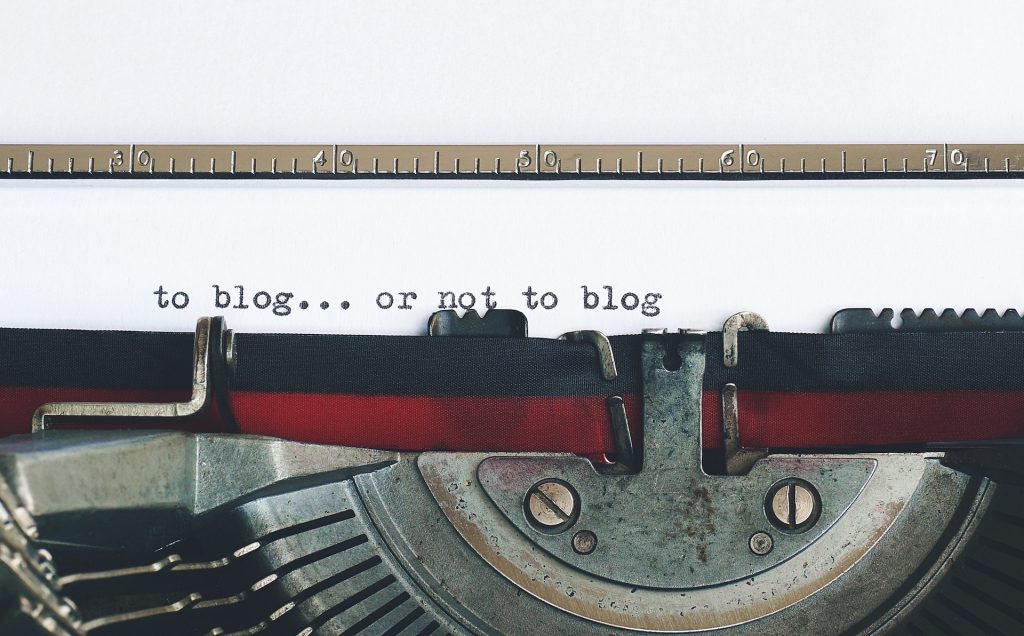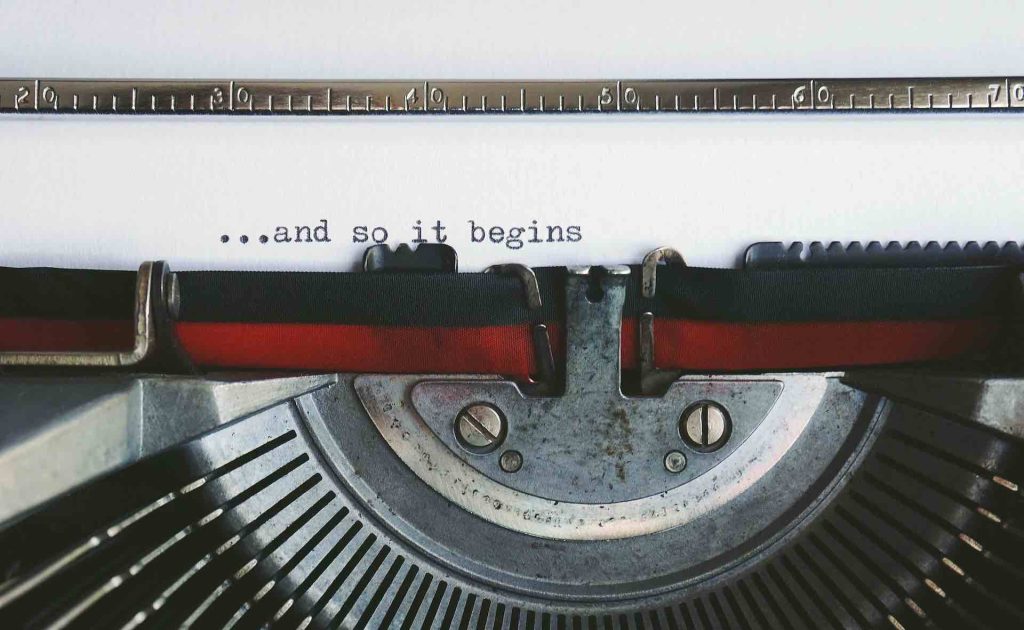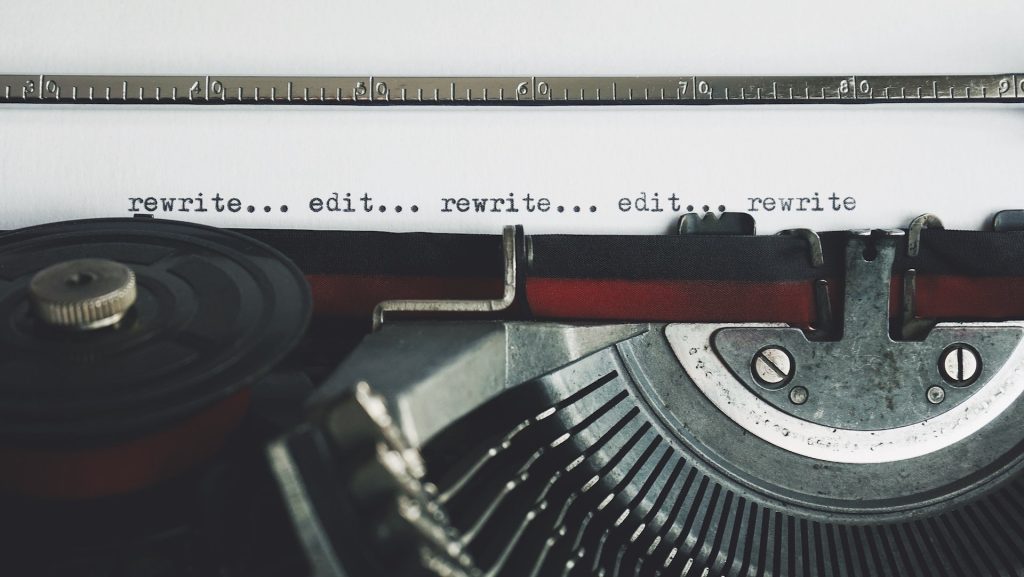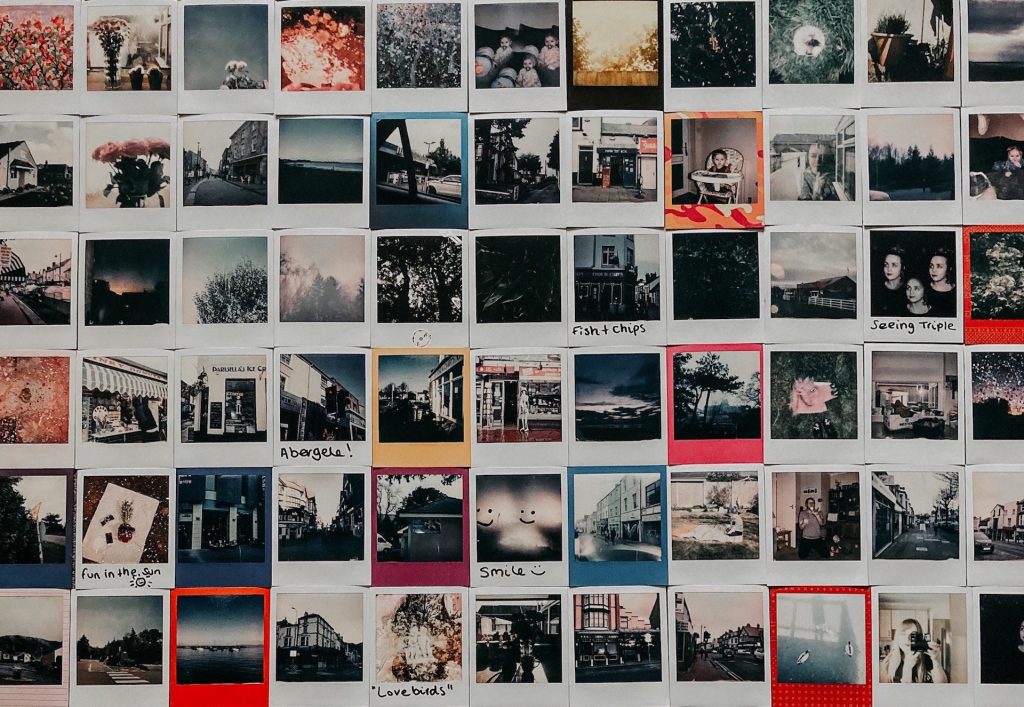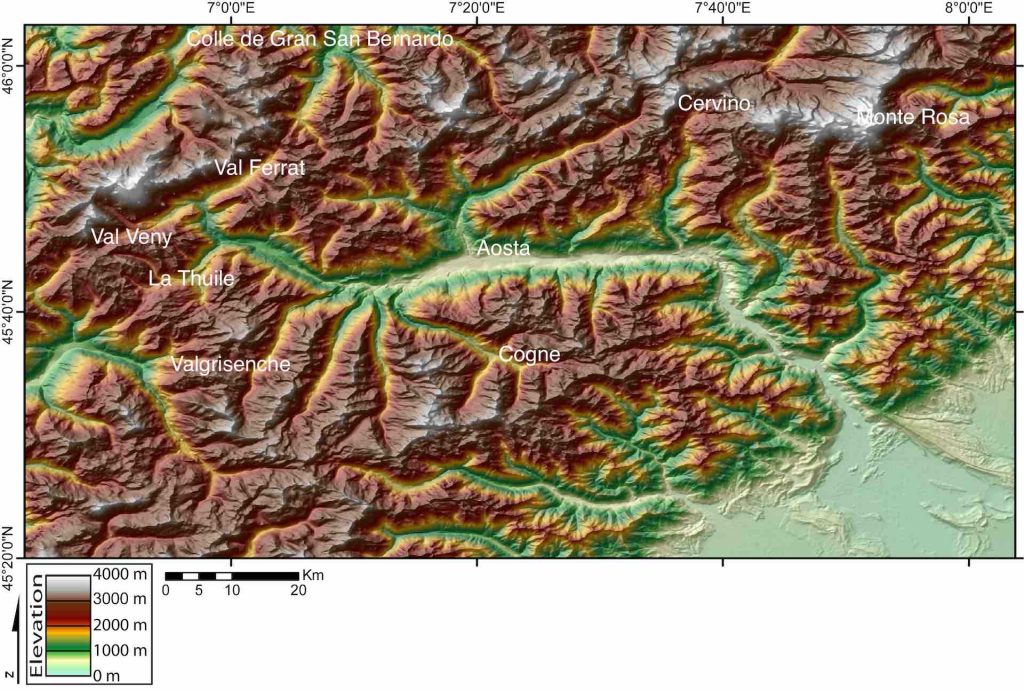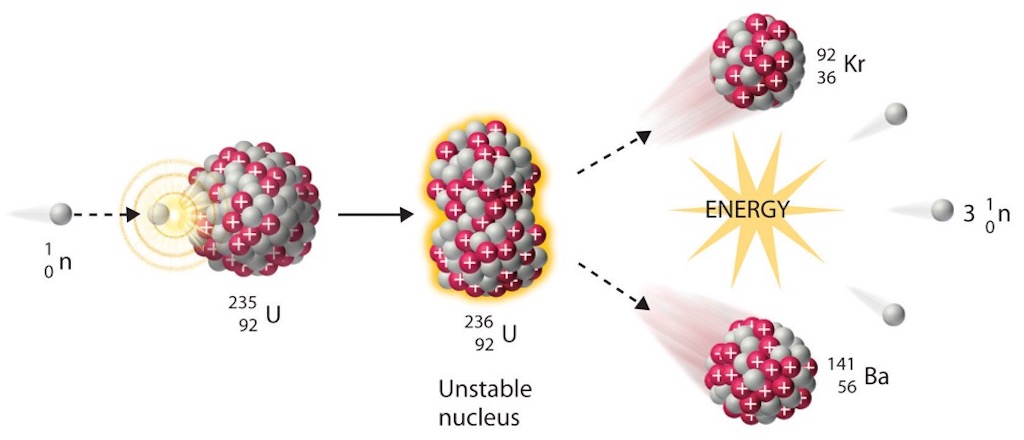For my purposes there is no rational reason for moving on from my 2021 MacBook Pro. But I did. On top of that I didn’t pick the “reasonably priced” MacBook Pro M2 or the latest M3 MacAir, but went for the painfully expensive 14″ space black MacBook Pro M3 with 18GB “unified memory” and 512GB storage.
It’s no justification, but I usually change-upgrade every three years, and sell on the older machine after a few months.
Still no justification, but this time I found that I was carrying a massive amount of legacy documents, emails, etc. that I didn’t need, and hadn’t used for years. I’ve always thought of this as “crud”, a bit like radioactive waste or sewage, which blocks my thinking processes, or what’s left of them. The key thing about crud is that its stops you thinking rationally about getting rid of crud. I only recently found out that CRUD also stands for create, read, update, and delete, the four basic operations of persistent storage. How appropriate, my crud is also far too persistent!
On top of that I hadn’t cleaned my Apple Photos collection for years, and my Apple Music library was filling up with junk. Safari bookmarks was a mess, and I still kept passwords for sites I would never visit again. My desktop was becoming a labyrinth from which there was no escape. I couldn’t find stuff because of all the crud, and most of it was multiple out-of-date versions of the same thing.
I live in hope that this refresh will finally produced a slimed down, efficient, and easy to use desktop, and an elegantly pruned document tree freed from dead wood and unproductive saplings.
I will admit that this is not the first time I’ve ignored the Migration Assistant and tried for a fresh restart.
First things, first
There are quite a number of video guides to the new MacBook family and its various options, i.e. M3, M3 Pro, and the M3 Max, with multiple memory and storage configurations. Although I didn’t need an upgrade, I did spend sometime listening to the ‘experts’, and the chips came down in favour of the latest M3 MacAir, or eventually the MackBook Pro M3 with 18GB/512GB (with the possible addition of a decent external SSD).
Having the Pro 18GB available off-the-shelf was a positive (I don’t like waiting), and I alway use a QWERTZ Swiss-French ‘kezboard‘. I didn’t care too much about the colour, but ‘space black’ was available.
There are also a number of video guides on unpacking and setting up a ‘fresh’ MacBook Pro, and I had a look at a few of them. I would recommend doing only the essential setup, then a few weeks later go over the setup again, i.e. maybe switching ON one to two features, and switching OFF some others.
There are a few obvious initial set-up decisions to be made, namely:-
- Input the wi-fi password when asked.
- Input an account name and password.
- It’s very useful to go to the Apple menu
 > System Settings, and click [your name] at the top of the sidebar. Then go through all the menu options, and understand what they mean.
> System Settings, and click [your name] at the top of the sidebar. Then go through all the menu options, and understand what they mean. - It is important to quickly update software under Apple menu
 > System Settings > General > Software Update, and switch ON “Check for updates”, “Download new updates”, and “Install Security Responses…”.
> System Settings > General > Software Update, and switch ON “Check for updates”, “Download new updates”, and “Install Security Responses…”. - In the Sign-In & Security there are details concerning email addresses, phone numbers, etc., as well as Two-Factor Authentication and Automatic Verification. All these need checking.
- I didn’t adopt Siri.
- I checked my credit card details and the shipping address in Payment & Shipping.
- It’s useful also to verify the different “Devices” that are recognised.
- Touch ID is a very useful option because it uses my fingerprint as an ID.
- I also activated access to my main email account, but not yet my secondary accounts.
Next things, next
After completing the obligatory initial installation, and configuring some key features as mentioned above, the next step was to look at some important additional options, namely:-
- Many people suggest switching FileVault ON under Privacy & Security, but initially I left it switched OFF
- Some people change the characteristics of the TrackPad, including switching ON “Tap to Click” and switching OFF “Natural Scrolling”. I usually wait until I find a specific issue that I want to change. In addition there are more options that affect TrackPad under System Apple menu
 > System Settings > Accessibility > Pointer Control.
> System Settings > Accessibility > Pointer Control. - I switched OFF Bluetooth, put the Firewall ON, switched OFF notifications, switched OFF Games Center, and did not touch the Wallet.
- One thing I like is to switch ON permanently the scrollbar.
- I reconfigured access to my Canon PIXMA TS6051 printer.
- I usually like to see quite a lot of status info on the menu bar, accessed through Apple menu
 > System Settings > Control Centre. This includes adding the battery percentage next to the battery charge icon.
> System Settings > Control Centre. This includes adding the battery percentage next to the battery charge icon. - It’s possible to clean up the Dock, by removing unwanted applications. These are not deleted, just the link is removed from the Dock, but the application is still available in Finder > Applications.
- There is a sidebar in Finder, and some people like to remove a lot of things and make it very minimalist. I actually like to add everything so I can always see the options. The only one I removed is Recent Tags, because I don’t use them.
- I don’t use FaceTime, so I disabled it in FaceTime > Settings.
The first thing I did was buy a new Samsung T9 4TB SSD. It cost a fortune, but I hope it lasts a lifetime (I was still using an old Apple Time Capsule that was discontinued in 2018).
The first problem was that when connected, the Samsung disk app reported that it wasn’t connected. There were a number of complicated suggestions on the Web, including one to change the security conditions for connecting new hardware, and another to buy a more ‘exotic’ USB-C cable. However I just closed the app, and went ahead to reformat the disk for Mac OS Extended (Journaled). I also partitioned the disk, with 2TB for Time Machine and 2TB for Files. This appeared to solve the problem without following the suggestions seen on the Web.
But then there was another problem. The Finder sidebar now indicated two Time Machine disks, and a Files disk. But on the Web there was a simple solution. Eject one of the Time Machine disks and right click on the other to remove it from sidebar. Reboot, and the second Time Machine “ghost” had disappeared.
Now it was simple to setup the hourly, encrypted Time Machine backups.
Remember 3-2-1, with three copies of everything, across two forms of media, with at least one off-site. So I also keep a lot of stuff on iCloud.
Was "space black" a good idea?
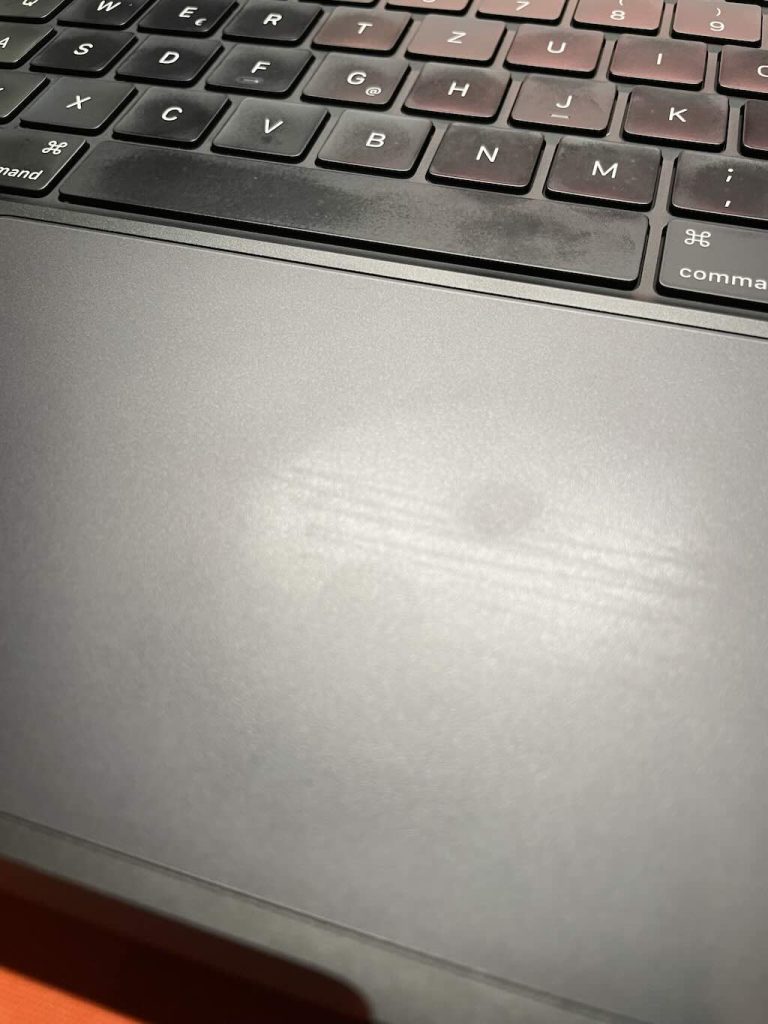

All surfaces on laptops, keyboards, etc., collect marks, scratches, etc. I have ‘greasy’ fingers so I’m always wiping surfaces everywhere.
On the left we can see the TouchPad after two days, and on the right after four days (after cleaning).
If I had seen the above photos before my purchase, I would not have picked space black.
But, looking at my laptop today (early 2025) there are no signs of those early ‘greasy’ fingers, so the surfaces appear to have aged-in or adapted to life with me. I’m happy!
Would I buy space black again? Frankly, I don’t know.
iCloud
iCloud is Apple’s cloud service, which stores and sync data across devices, including Mail, Drive, Notes, Calendar, Contacts, Photos, Drive, iMessage, System Settings, and Files. It also tracks assets through Find My. It’s a major component of Apple’s ecosystem, and can be accessed on my Macs, iPhones, and iPads.
I have an iCloud+ subscription, which includes Private Relay, Hide My Email and Custom Email Domain.
I use iCloud for several different functions, starting with data synchronisation and backup for my emails, contacts, and photo library. I also use the Drive Storage, and I find Keychain and “Find My” essential functions.
Always remember that iCloud is low risk, scalable, relatively easy to use, and provides access across different devices with semi-real-time data synchronisation. Some people consider it a bit expensive, but it depends upon how much you are willing to pay for ease of use and ease of mind?
My one reoccurring problem is to do with me, not iCloud. I can easily find files, whilst sitting in front of my Mac, but, for example, sitting off-site I find it often more difficult to find the same files using my iPhone.
Also recently on an explorer cruise I found the sync from the iPhone to the Mac, through iCloud Photos, was often slow, and sometimes very slow. This was almost certainly due to the on-board Internet connection, but it was annoying anyway.
So what's in iCloud?
The easiest way is to go to Apple menu ![]() > System Settings, click [your name] at the top of the sidebar, then click iCloud.
> System Settings, click [your name] at the top of the sidebar, then click iCloud.
We see mention of Photos, iCloud Drive, iCloud Mail, and Passwords & Keychain, followed by Private Relay, Hide My Email and Custom Email Domain.
But there is a “Show More Apps…”, which then lists Messages in iCloud (which is iMessage), Notes, Find My Mac, Contacts, iCloud Calendar, Safari, Stocks, Home, Wallet, Siri, Phone & FaceTime, Freeform, Pages, Numbers, Mail, Maps and Shortcuts.
So it looks like iCloud does not include Fitness, Health, iTunes Store, Journal, Music, Podcasts, and Reminders (and also Keynote).
Wikipedia also mentions that iCloud is built-in as a backend to Apple Books (books, highlights, bookmarks and annotations), and Apple Music (with the iCloud Music Library), where it can sync users’ data and settings.
I don’t use Stocks, Home, Wallet, Siri, FaceTime, Freeform, Maps, Shortcuts, and I won’t mention them again.
In 2025 I will reassess my eventual use of Wallet and Maps.
With the below example, it looks like the iCloud for the iPhone is even more extensive.
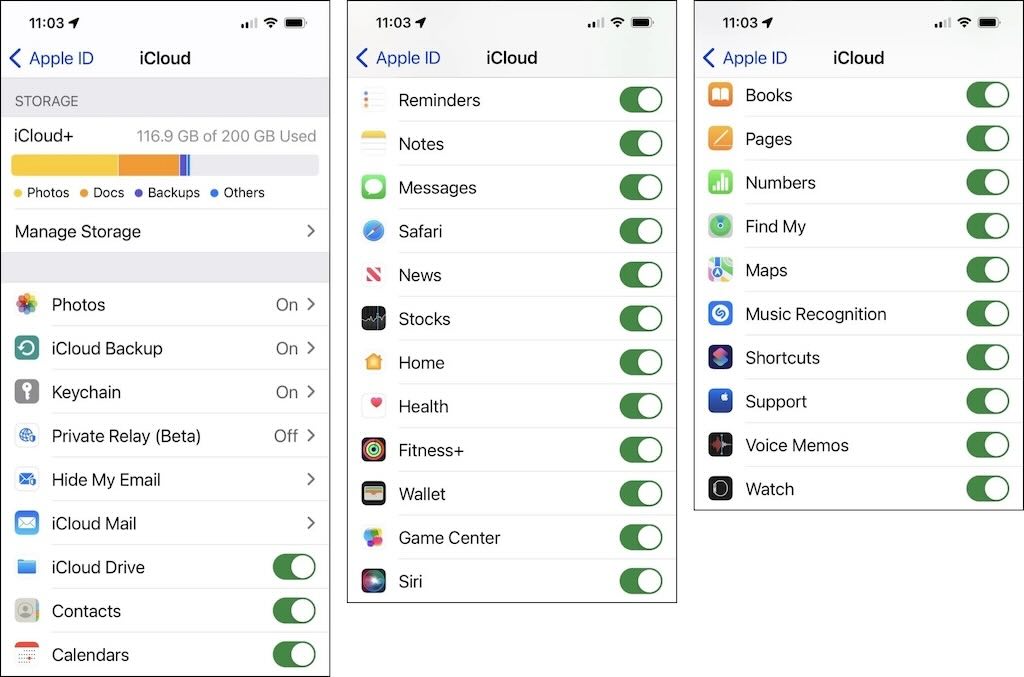
What does iCloud back up?
I think its useful to be absolutely clear on what iCloud backs-up.
iCloud has two functions, namely syncing and backing up. Things like iCloud Photos should be automatically syncs to the cloud, so kept up-to-date across all the different devices.
The idea is that any data on a device that isn’t regularly synced should be stored in iCloud Backup (provided the iCloud Drive is turned-on on that device). So this covers devices like iPads and iPhones.
But for a Mac it’s different, iCloud only backs-up the Desktop and the Documents folder, and this means that both would normally be accessible on an iPad or iPhone. To do this go to Apple menu 
It’s worth also noting that Time Machine will backup iCloud Drive, as long as “Optimise Mac Storage” is not enabled.
As far as I can see iCloud Drive does not back-up disk drives that are seen on the Desktop. Which is logical.
Understanding iCloud: Syncing vs. Backup
iCloud Functions: Syncing vs. Backup
Apple’s iCloud serves two primary functions: syncing and backing up. Understanding the difference is key to ensuring your data is stored and accessible as expected.
1. iCloud Syncing
iCloud syncing ensures that data remains up to date across all devices signed into the same Apple ID. This applies to services such as:
-
iCloud Photos (photos and videos sync across devices)
-
Contacts, Calendars, Reminders, Notes, Safari Bookmarks, and Messages
-
iCloud Drive (files stored in iCloud, including Desktop & Documents on Mac if enabled)
-
App-specific data (for apps that support iCloud syncing, such as Pages, Numbers, and Keynote)
This means that data in these categories is not included in iCloud Backup, as it is already stored in iCloud.
2. iCloud Backup
iCloud Backup is primarily for iPhones and iPads. It stores:
-
App data (excluding data already synced via iCloud Drive)
-
Device settings
-
Home screen layout and app organization
-
Messages (iMessage, SMS, and MMS) if enabled
-
Health data (if enabled)
-
Wi-Fi passwords and network settings
However, iCloud Backup does not include:
-
Files already stored in iCloud Drive
-
Photos and videos if iCloud Photos is enabled (these are synced instead)
-
Mail (already stored in iCloud Mail)
-
Content purchased from iTunes, App Store, or Apple Books (these can be re-downloaded)
How iCloud Works on a Mac
Unlike iPhones and iPads, Macs do not use iCloud Backup. Instead, iCloud syncs certain files and settings:
1. iCloud Drive on Mac
-
If enabled, iCloud Drive can sync files from Desktop and Documents so they are available on other Apple devices.
-
To enable, go to: Apple menu > System Settings > [Your Name] > iCloud > iCloud Drive and turn on Sync this Mac.
-
A list of macOS apps that sync with iCloud Drive is also available here.
2. Time Machine and iCloud Drive
-
Time Machine can back up iCloud Drive files, but only if “Optimize Mac Storage” is disabled.
-
If Optimize Mac Storage is enabled, Time Machine may only back up placeholders rather than actual files.
3. External Drives and iCloud
-
iCloud does not back up external drives or disk volumes mounted on the Desktop.
-
iCloud is designed to store user files and sync them across devices, not to function as a full system backup solution.
Summary
| Feature | iCloud Sync | iCloud Backup |
|---|---|---|
| iPhones & iPads | Yes (Photos, Contacts, Messages, etc.) | Yes (App data, settings, messages) |
| Mac | Yes (iCloud Drive, Desktop & Documents) | No |
| External Drives | No | No |
| Time Machine Backup | Can include iCloud Drive files if “Optimize Mac Storage” is disabled | N/A |
For full Mac backups, Time Machine or third-party backup solutions are recommended.
By understanding these distinctions, you can better manage your iCloud storage and ensure your data is safely backed up.
Apple Photos
In 2025 I decided to re-adopt my old 20MP SONY Cyber Shot. This was for the simple reason that I could not afford to loose or have stolen my iPhone, which has become, in many ways, more important than a passport or credit card.
I take photos with my iPhones, and Photos manages my photo (and video) collection. I also use my MacBook Pro with a printer-scanner to add old photos and assorted documents. What happens is that a new device will create a “System Photo Library” which is then used to stores and provide access to the photos. This Systems Photo Library is normally stored in the Pictures folder, and is the only library that can share and update photos with other devices using iCloud Photos.
iCloud Photos provides access across different devices. When I take a photo with my iPhone, the photo is stored on the iPhone, but because iCloud Photos is turned on in Photos > Settings > iCloud, all photos and videos are automatically uploaded and stored in iCloud Photos. In addition I also download all the full-resolution originals to my MacBook Pro (so my entire library is always available, even when I’m offline). Any photos entered through my MacBook Pro (e.g. scanned photos) are also uploaded to the iCloud Photos library, and are then synced across all my devices. Because the photo collection is synced across my different devices, any deletions or modifications will also be propagated across all my devices.
Since I also use Time Machine it is possible to restore a photo library to when the last backup was performed (I make backups automatically every hour).
I will admit I don’t ‘challenge’ Apple Photos. I use it to keep my photos organised, but I don’t spend time cleaning, editing, etc. I might crop a photo occasionally, and remove the odd “red-eye”, but that’s about all.
On the other hand, I use photos for a variety of different purposes. I photograph places I’ve visited, food I’ve eaten, etc. A single simple photo tells me where I was and when.
When we moved around from one home to another, I photograph all the rooms, walls, shelves, cupboards, draws, etc., so I knew what we left, and where.
When I see something, e.g. an interesting thing and/or price, I photograph it. For example, I recently visited a large furniture shop looking for terrace furniture, and I photographed around 20 different items, including manufactures labels and prices, etc. (so about 150 photos). Sometimes I include my foot or some other item (A4 page) to help indicate a dimension.
Anything even vaguely important I will photograph many times, and later delete the poor copies. I have learned over time to photograph any descriptions, names, maps, etc., multiple times, and from multiple angles. I even take a snap of my doctor’s waiting room floor, so I know I was there and at what time/date. I’ve also started to always take a photo when I arrive somewhere, and when I leave (somewhere, not everywhere).
The most wonderful thing about digital photography is that it costs nothing to snap and later delete, and every photo is tagged with a date and location.
iCloud Drive & Files
iCloud Drive is iCloud’s file hosting service, that syncs files across different devices, and includes online web app access. Users can store any kind of file (including photos, videos, documents, music, and other apps’ data) in the iCloud Drive and access it on any Mac, iPad, iPhone, iPod Touch, or Windows PC.
There is some confusion between the Files app and iCloud Drive. Firstly, iCloud Drive is primarily a cloud-based file storage and synchronisation service. The Files app is the iPhone/iPad app that can store locally documents and data. So Files is for documents and data on a device, and iCloud Drive refers to documents and data in the cloud. In practice, documents and data in the Files app are a subset of those on the iCloud Drive.
There are many people who don’t like using iCloud, or don’t like the fact that iCloud on the Mac and Files on the iPhone work a bit differently. What I like is that iCloud Drive is one of the few easy, relatively affordable storage options that allow for optional full end-to-end encryption (called Advanced Data Protection). They don’t read my files because they literally can’t.
Understanding iCloud Drive
iCloud Drive is Apple’s cloud-based file hosting service that syncs files across multiple devices and provides online web app access. Users can store various types of files, including photos, videos, documents, music, and app data, and access them from a Mac, iPad, iPhone, iPod Touch, or Windows PC.
iCloud Drive vs. Files App
There is often confusion between the Files app and iCloud Drive:
-
iCloud Drive is a cloud-based file storage and synchronization service.
-
Files app is an iPhone/iPad app that allows for local storage of documents and data.
-
In practice, documents and data in the Files app may be a subset of those in iCloud Drive.
Differences Between iCloud on Mac and Files on iPhone
Many users feel that iCloud on Mac and the Files app on iPhone function differently, leading to frustration. However, iCloud Drive remains one of the few easy and relatively affordable storage solutions that support optional full end-to-end encryption (Advanced Data Protection). This means that Apple cannot access or read your files because they are encrypted in such a way that only you can decrypt them.
Summary
| Feature | iCloud Drive | Files App |
|---|---|---|
| Function | Cloud storage & synchronization | Local storage on iPhone/iPad |
| Access | Mac, iPad, iPhone, iPod Touch, Windows, Web | iPhone/iPad only |
| Encryption | Supports Advanced Data Protection | N/A |
Understanding these distinctions can help users make better use of iCloud Drive and the Files app, ensuring a seamless experience across devices.
iCloud Mail and Apple Mail
We occasionally see mention of both Apple Mail as an email client, and iCloud Mail, and it’s easy to assume they’re the same thing. However, they are distinct services, each serving a different purpose.
Apple Mail is an email client available across operating systems macOS, iOS, iPadOS, etc. It is an exclusive app that only sits on Apple devices, and uses the storage available on those devices (or through a different email account provider). Apple Mail has been criticised for not have “power user” functions, having a poor interface, and not dealing well with spam.
iCloud Mail is a free email address (@icloud.com) which supports Push email, a webmail interface, and IMAP sync to third-party clients. Unlike Apple Mail, iCloud Mail is a web-based email service that is accessed from a browser, and integrates iCloud storage (either a free 5 GB, or more with a subscription). iCloud Mail can be accessed from any kind of device, including non-Apple devices, using a Web app. This means that someone on a Mac, a Windows PC, or using any smartphone, can access an iCloud Mail account.
Apple Mail supports various email accounts, including Gmail, Outlook, and iCloud Mail. In fact the first question in setting up Apple Mail is to link it to a mail provider account. It is also possible to add multiple email accounts, e.g. work, home, etc., but many reviews suggest that Apple Mail is not a good as some third-party apps (e.g. Canary Mail or Thunderbird).
Both Apple Mail and iCloud Mail are deeply integrated into the Apple ecosystem. So what’s the point in have two separate services? If you adopt the Apple ecosystem, then Apple Mail is a more integrated experience. If you need to access to email on various devices and on different platforms, iCloud Mail’s web-based access is a better option.
I use the Apple Mail app on my different Macs, iPods, and iPhones, and use iCloud+ as my email provider. This allows me to access email anytime, anywhere, with all my different Apple devices, and sync Contacts, Calendar, etc.
My use of Mail is a “work in progress”, and will probably continue over time. I like to keep lots of emails for different purposes, but having 100’s of emails in my inbox isn’t ideal. So I sort emails into folders, but occasionally I can’t remember how I named and organised the folders. I have the same problem with document folders and file names. To improve, I’ve started naming all my document files with the date and location first, followed by the title. I also have a cheat-sheet that explains how I name files and folders, and what my hierarchical document tree looks like.
Passwords & Keychain
Keychain is the password management system in macOS, and can contain various types of data, namely, passwords (for websites, FTP servers, SSH accounts, network shares, wireless networks, groupware applications, encrypted disk images), private keys, certificates, and secure notes. A simpler Keychain app is also found on iPhones, and it uses the iCloud Keychain.
I find Keychain fantastically useful, since I’ve accumulated lots of addresses, accounts and passwords (I need to seriously cull them). I automatically fill in strong passwords, and I can’t remember them afterwards, so Keychain is absolutely essential. And I like the fact that it’s possible to print out a list, which I shred after use.
Private Relay
Private Relay is an iCloud+ feature which allows users to browse Safari privately, similar to a virtual private network.
Normally when someone browses the web, information such as the DNS records and IP address can be easily seen by the network provider and by the websites visited. With this information it may be possible to identify people, where they live, and their browsing history. With iCloud Private Relay no single party, even Apple, can identify who is the browser and what sites they are visiting.
There is a problem with this feature. Wikipedia has noted that checking IP addresses is one way to prevent persistent vandalism and abuse on the wikis, i.e. it enables them to identify valid page editors. Now some editors are being blocked access to Wikipedia, because they can’t validate the editors IP address.
Hide My Email
Hide My Email allows users in Mail and Safari to generate temporary Apple email addresses which forward messages to their main email address. Creating unique, random email addresses to use with apps, websites, means that the users personal email can stay private.
Custom Email Domain
Custom Email Domain allows users to personalise their email address with a custom domain name and invite family members to use the same domain with their iCloud Mail accounts.
A subscriber can set up a custom email domain, send and receive mail from that domain on an iPhone, iPad, iPod touch, Mac and Windows computer, and on iCloud.com. They can then give this custom email address to a closed group such as family, ensuring that no one else knows about it.
iMessage and Apple Messages
Apple Messages is a text messaging software application for macOS, iOS, etc.
iMessage is an instant messaging service that is part of Apple’s approach to inter-device integration. On different devices it supports text messages, documents, photos, videos, contact information, and group messages with end-to-end encryption so no one else, including Apple, can read them.
So Apple Messages can send and receive messages to anyone who can receive text messages. Whereas iMessages is reserved for Apple devices which have iMessage turned on.
I don’t really use these apps, but they are used for messages from delivery companies, hotels, taxis, etc., and the occasional “oldie” who doesn’t use WhatsApp..
Find My Mac
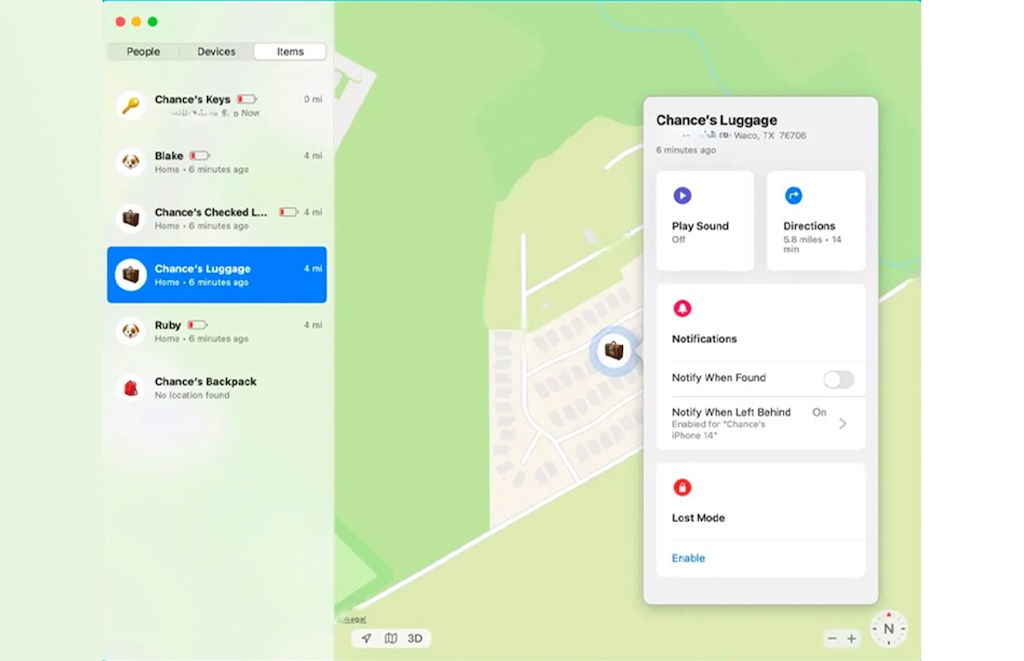
Find My is an asset tracking service that enables users to track the location of iOS, iPadOS, macOS, watchOS devices, AirPods, AirTags and a number of supported third-party accessories through a connected iCloud account.
It’s a unique kind of app, that is vaguely interesting, until it becomes absolute essential in trying to track down a lost or stolen Apple device. The above example is for an AirTag placed in a luggage.
Contacts
Contacts is an address book included with the Apple operating systems which can be synchronised with the iCloud service. It can integrate with other apps that use email addresses, phone numbers, locations, etc.
I’m an avid user of Contacts. It’s invaluable in keeping track of peoples different addresses, phone numbers, and email addresses, the problem today is figuring out which are still valid. When working, my contact list was in the upper hundreds, but now, retired, it’s shrinking constantly, and stands at just under 100. I guess one day it will be just for medical professionals and funerary practitioners.
Calendar
Calendar (originally iCal) is a personal calendar app which is integrated with iCloud, so calendars can be shared and synced with other Macs, iPhones, iPads, etc.
I’ve had a love-hate relationship with calendars (and to-do lists, etc.). After my first hand-held calculator bought in around 1976 and my first desktop computer in 1985, I was convinced that the Psion Series 3 personal digital assistant would be perfect for me. I remember my employer training everyone to use an exotic time-management tool, with lots of different templates, etc., sold as a workplace productivity tool. I quickly sold the Psion and never managed to adopt the complicated time-management stuff, but I exchanged them for a Sony Vaio laptop in 1996, and a lifetime supply of yellow Post-In stickers.
Today I use the calendar feature, in part because, being retired, dates, appointments, etc. can be spread over many months and automatic reminders are useful, and in part because it syncs across all my Macs, iPhones and iPads.
Safari
Safari is the Apple web browser built into macOS, iOS, iPadOS, etc., and uses an open-source browser engine.
I was a very early adopter of Mosaic (1993), but I later moved to Internet Explorer (mid-90s), before adopting Safari when I started to use Mac machines as opposed to MS-DOS machines.
What’s important is that Safari can sync bookmarks, history, reading list, and tabs through iCloud. This happens by default if a user’s Mac, iPhone or iPad is logged in to iCloud.
iTunes Store and Apple Music
Neither Apple Music or the iTunes Store are part of iCloud, but I mention them here because Music sits close to Photos in the wider Apple ecosystem.
iTunes Store is a digital media store offering songs, apps, TV shows, and films. It’s available on most Apple devices, including the Mac (inside the Music app), the iPhone, the iPad, Apple TV, as well as on Windows (inside iTunes).
Apple Music is an audio and video streaming service where users can select music to stream to their device on-demand, or they can listen to existing playlists.
Apple Music’s use of iCloud, which matches a users’ songs to those found on the service, allows users to combine their iTunes music library with their Apple Music library and listen to their music all in one place.
Music can be added when view photos (e.g. slideshows) with the Photos app.
In reconfiguring my new MacBook Pro, my music library was not automatically synced across. “Empty” Music folders were created, but I could of course access my music library on iCloud.
Traditionally I always downloaded and kept a copy on my music library on my Mac. In part this was because when travelling I might want some background music, but not want to connect to my iCloud account.
I found it quite difficult to find a clear instruction as to how to download my music library to my Mac. There were plenty of instructions about downloading music to an iPhone, iPod, or iPad, and there were instruction as to how to sync a Mac with iCloud.
Finally “Add and download music on Mac” pointed me in the right direction, even if I’m not sure it’s the best routine to use. In any case just select the Music app ![]() on the Mac, and select (click) any option below Library in the sidebar, e.g. Songs will display all the songs in library. Then to download pick one item, then Select all item, and with the More button
on the Mac, and select (click) any option below Library in the sidebar, e.g. Songs will display all the songs in library. Then to download pick one item, then Select all item, and with the More button ![]() , pick Download.
, pick Download.
Each track will show a download arrow in the iCloud column.
There was also a message that tracks downloaded from Apple Music to the Mac can’t be burned to a disc or transferred manually to a device, such as iPhone, iPad or iPod. Music can only be downloaded to a device directly from Apple Music.
In the iCloud column two different types of arrow can be seen, one a download, and the other associated with a duplicate.
![]() just means the song, album or playlist is downloaded
just means the song, album or playlist is downloaded
![]() The song, album or playlist is available to download from your music library to your computer.
The song, album or playlist is available to download from your music library to your computer.
Also some tracks in the library can be “greyed out”, and not downloaded …
Some songs or albums might be grayed out because they’re not currently available in Apple Music. Here are some reasons why:
- Artists and content providers might release some songs from an album in advance, but not all of them. If you add the entire album to your library, the songs will become available as they’re released.
- Artists and content providers might change or remove music from the Apple Music catalog. Search Apple Music to see if that song is available under a different name or file. If it is, add the song to your library so it’s no longer grayed out.
- The song might not be available in your country or region and will appear in gray text when you search for it in Apple Music.
- If an explicit song is grayed out, you might have restrictions turned on for your device. You can use Screen Time on your iPhone, iPad, or iPod touch, or Screen Time on your Mac to turn off restrictions. You can also add the clean version from Apple Music to your library.”
-
Song is greyed out
-
If the song was purchased from the iTunes Store, authorise your computer to play iTunes Store purchases.
-
If you see No Longer Available next to a song that’s greyed out, the song was added from Apple Music and was removed from the Apple Music catalogue.
-
Extending the display
I have a separate 32″ 4k Samsung Smart Monitor M7, but its important to select the best way to connect the MacBook Pro with the external screen.
It’s possible to mirror the MacBook Pro screen using AirPlay with a maximum default display resolution of 1920×1080. AirPlay relies on both the Mac and screen being on the same Wi-Fi network. So with AirPlay you can mirror or use the monitor as a separate display and drag stuff over from the built-in screen to the monitor, but the default resolution remains 1920×1080.
There are a lot of reviews that praise the M7 screen, in particular for the mixed monitor-hdtv features offered for the price, but for me there is one major drawback. Using AirPlay the cursor movement is a bit jumpy and not smooth and fluid, so it’s difficult to point-and-click in a precise way. I tend or under- or over-shoot buttons, etc., and I couldn’t find a way to improve this by playing with the TrackPad settings.
It’s useful to also mention AirDrop that allows users to wirelessly share photos, videos, websites, locations, etc., with other nearby Apple devices. AirDrop uses both Bluetooth and Wi-Fi to transfer files, so the two devices don’t need to be connected to the same Wi-Fi network. On the other hand AirPlay (screen mirroring) uses Bonjour technology to communicate with other devices on a local network (i.e. a Wi-Fi or Ethernet network). So one is for sharing files, the other for streaming.
An alternative is to use an ultraHD high-speed HDMI cable and configure, again using Screen Mirroring, the screen sharing mode and the monitor screen resolution. Now it’s possible to select a monitor screen resolution of up to 3840×2160, but this shrinks everything making text almost unreadable. I use a monitor resolution of 2048×1152, which offers a decent “desk size” with a reasonably readable font size (for my viewing distance of about 40-60 cm). Under Window there is a “Move to …” command that will move any open application from the MacBook Pro to the monitor, and back. But it does so at the poorer default screen resolution used by Airplay. I did slow down, by one notch, the TrackPad tracking speed.